7 Reasons to Consider Buying a New Vehicle
It’s the choice that millions of car buyers make each year: Do you buy a brand-new ride or opt for an older car to save money? Deciding between that new car smell or a pre-owned vehicle comes down to more than just price—but it’s an important factor.
While the allure of a shiny, untouched car is undeniable, there are several compelling reasons why opting for a new vehicle is a smart and practical investment too. From cutting-edge technology to enhanced safety features, let's explore the top seven reasons to consider a brand-new vehicle for your next ride.
1. Latest Technological Advancements
One of the main reasons to invest in a new vehicle is the access to the latest technological advancements. The automotive industry has witnessed rapid innovation in recent years, including advanced driver-assistance systems, connectivity features, and fuel-efficient engines. New vehicles often come equipped with state-of-the-art infotainment systems, navigation tools, and smartphone integration, providing a seamless and enjoyable driving experience.
2. Improved Fuel Efficiency
As environmental concerns become increasingly important, car manufacturers are emphasizing fuel efficiency more. Newer vehicles are designed with advanced engineering to maximize fuel economy, resulting in fewer trips to the gas station and reduced carbon emissions. Investing in a brand-new vehicle can lead to long-term savings on fuel costs while contributing to a greener and more sustainable environment.
3. Enhanced Safety Features
Safety is a paramount concern for any driver, and modern vehicles come equipped with various advanced safety features. From adaptive cruise control and lane departure warning systems to automatic emergency braking, new cars are designed to provide an extra layer of protection for both the driver and passengers. Investing in a new vehicle ensures that you have access to the latest safety technologies, enhancing your overall driving experience and peace of mind.
4. Warranty Coverage
Purchasing a brand-new vehicle often comes with the added benefit of extensive warranty coverage. Manufacturers typically offer warranties that cover major components and repairs for a specified period, providing a safety net against unexpected expenses. This added peace of mind can be a significant factor in the decision-making process, as it minimizes the financial risk associated with potential mechanical issues in the initial years of ownership.
5. Customization Options
When you buy a new vehicle, you have the opportunity to customize it according to your preferences. Buying a new car allows you to tailor the vehicle to your specific needs and style, from selecting the exterior color and interior materials to choosing optional features and packages. This level of personalization ensures that you own a vehicle that aligns perfectly with your lifestyle and aesthetic preferences.
6. Long-Term Reliability
New vehicles benefit from the latest manufacturing techniques, materials, and engineering expertise, contributing to their long-term reliability. A new car will likely provide years of trouble-free driving with proper maintenance and care. This reliability can result in lower maintenance costs over time, making a brand-new vehicle a wise investment for those looking for a durable and dependable mode of transportation.
7. Resale Value
While it's true that a new car depreciates in value as soon as it leaves the dealership, the resale value of a well-maintained, low-mileage new vehicle tends to be higher compared to a used car. This can be a significant factor for those who plan to upgrade their vehicle in a few years. A higher resale value can offset the initial depreciation, making the overall cost of ownership more reasonable in the long run.
Shop For Your Next Vehicle at Nissan of South Morrow
Investing in a brand-new vehicle offers many benefits, from the latest technological features and enhanced safety to warranty coverage and long-term reliability. While the upfront cost may be higher, the long-term advantages and the joy of driving a pristine, cutting-edge vehicle often outweigh the initial investment.
Find your next ride at Nissan of South Morrow! We've got a great selection of brand-new cars, SUVs, and trucks. Click the button below to contact a member of our team and drive home in your new vehicle today!